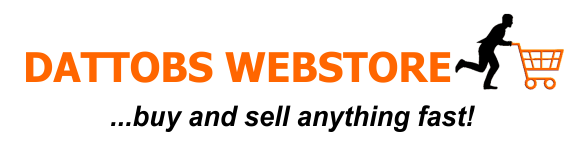Login into your vendor’s dashboard and click on ‘Products’ in the Admin bar. There you will be able to add, edit and update products. While adding your products, kindly use the procedure below as a guideline:
- Go to products menu on your vendor’s dashboard and click add new product
- Write the title of the product or service
- Put the product or service under a category. You will see a list of categories, just tick the one that is most relevant to your product or service. Please, don’t select a category that is not relevant to your business.
- Where you see ‘Product Tags’, just add the keywords of your product and separate them with a comma.
- Upload the main product image where you see ‘set product image‘ and upload supporting images where you see ‘Product gallery‘. Also, remember to change the Title of your image from the usual IMG- numbers to the name of the product or service you are selling.
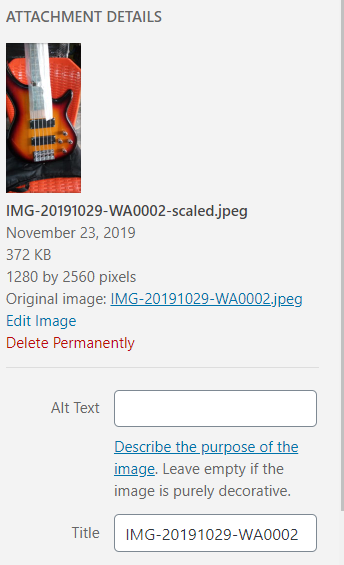
- Put your product price where you see ‘Product data’. the fixed price is the main price of your product while the sales price is the promo/discounted price.
- Write a short captivating description of your product, delivery areas and the time it will take to deliver where you see ‘product short description’. You can also write a long detailed description of your product/service in the box space you will see immediately after the Product title.
- Then press publish